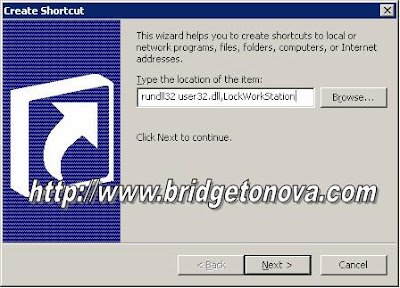--->
Thursday, February 10, 2011
Installing Active Directory Tools Under Windows 7
--->
Thursday, September 23, 2010
Sharepoint error when trying to edit a list using the Edit function in Datasheet
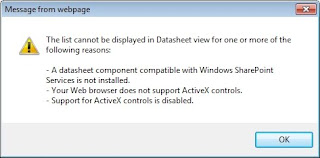
- A datasheet component compatible with Windows SharePoint Services is not installed.
- Your Web browser does not support ActiveX controls
- Support for AxtiveX controls is disabled
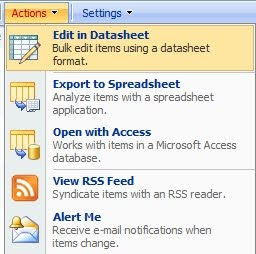
Another solution, is to install the 2007 Office System Driver: Data Connectivity Components
<http://www.microsoft.com/downloads/details.aspx?familyid=7554F536-8C28-
4598-9B72-EF94E038C891&displaylang=en> . After installing the Components, go back to the menu and the datasheet option will work great.
Excerpts from:
-->
-->
Wednesday, September 1, 2010
How to lock computer in Remote Desktop Connection?
It is quite easy to do that. Simply create shortcut as follow.
- Right click on the Desktop
- Choose New –>> Shortcuts
- And then in the dialog box type the following
rundll32 user32.dll,LockWorkStation
After that give the shortcut whatever name you like. Next time, when you want to lock your computer, simply double click on that shortcut and it’s all set!!!
Monday, August 23, 2010
IE Error: This Page Has Been Modified to Prevent Cross Site Scripting
More info about this IE Error
Tuesday, July 6, 2010
The Recycle Bin on C:\ is Corrupted. Do you want to empty the Recycle Bin for this drive?
Go to Command Prompt:
C:\>rd /s c:\$Recycle.Bin
C:\$Recycle.Bin, Are you sure (Y/N)? --> Y (hit enter)
C:\>
then reboot, Windows automatically makes a new empty recycle bin:
for those with other OS's you need to know the name of you recycle bin it could be recycled or recycler check your properties tab for the recyle bin folder for the folder name then go to command prompt and just substitute the correct name
i.e.
C:\>rd /s c:\recycler
C:\recycler, Are you sure (Y/N)? y
or C:\>rd /s c:\recycled
C:\recycled, Are you sure (Y/N)? y
if you type in the wrong name you will get "The system cannot find the file specified."
then you need to go back and find out for sure what your folder name is.
NOTE OF WARNING: if you do this everthing in your recycle bin will be deleted permantly