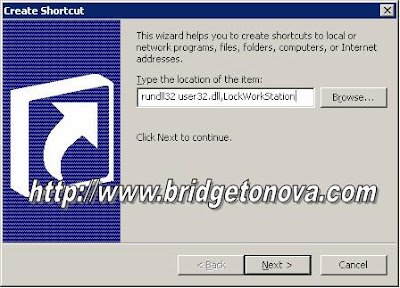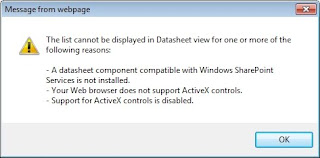
The list cannot be displayed in Datasheet view for one or more of the following reasons:
- A datasheet component compatible with Windows SharePoint Services is not installed.
- Your Web browser does not support ActiveX controls
- Support for AxtiveX controls is disabled
- A datasheet component compatible with Windows SharePoint Services is not installed.
- Your Web browser does not support ActiveX controls
- Support for AxtiveX controls is disabled
The issue revolves around the fact that 64-bit versions of Office 2010 do not ship with the 32-bit Activex control that would make the datasheet option work with Internet Explorer.
There are ways to make this work, and the usual suggestion is to find a copy of an Office 2007 product and either install it (such as SharePoint Designer 2007) or just choose to install the Windows SharePoint Services components of the product. This works, but I don't really want to go to that much trouble.
Another solution, and the one that I employed, is to install the 2007 Office System Driver: Data Connectivity Components. After installing the Components, go back to the menu and the datasheet option will work great.
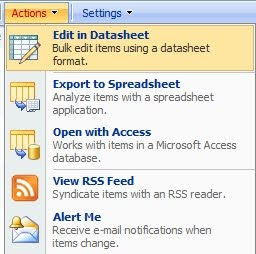
Another solution, is to install the 2007 Office System Driver: Data Connectivity Components
<http://www.microsoft.com/downloads/details.aspx?familyid=7554F536-8C28-
4598-9B72-EF94E038C891&displaylang=en> . After installing the Components, go back to the menu and the datasheet option will work great.
Excerpts from:
-->
-->